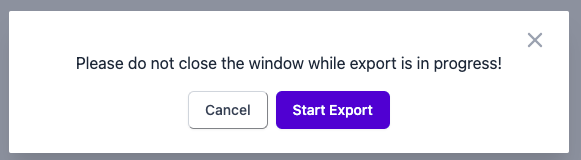Export Profile
The Export Profile feature allows you to export the form submissions in separate CSV files format. You can filter the form entries based on some conditions and logic and then download the CSV file to use on other applications. All your preset filter conditions are saved so that you can download the submissions multiple times quickly. By creating separate profiles for the form submissions, we can easily keep a backup of Form data and use it as an offline copy for further analysis.
- Go to Form Vibes >> Export Profile.
Click on Add New to create a new profile. Give a name to the profile, and then hit publish.

Then, under the Export Profile Settings, you will get three sections.
- Data Source
- Fields
- Export Files
Data Source
This section allows you to apply filters to the form submissions.

- Form: Select the Form for which you want to create an export profile.
- Date Range: Set the data export period, select from preset range, or select a custom date.
- Filters: Set the filter parameters to export data based on some criteria. Choose the submission status based on which you want to export. Select the field on which you would like the logic to depend on. All the field names are displayed to choose from. Next, set the filter conditions according to which you want to filter out the submissions.
- Relation: Set relations like And, Or between multiple filter conditions.
Fields
Here, you can toggle the visibility of the fields that you do not want to include in the CSV export profile.

Next, update the profile and go back to the Export Profile option under Form Vibes to download the CSV file. Then click on the Export Data option.

A popup window will be displayed; the download begins immediately once you click on the Start Export button.
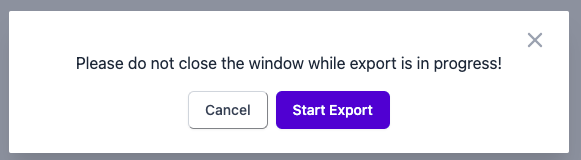
You will get all the created profiles under the Export Files section. You can manage the profile actions from here.